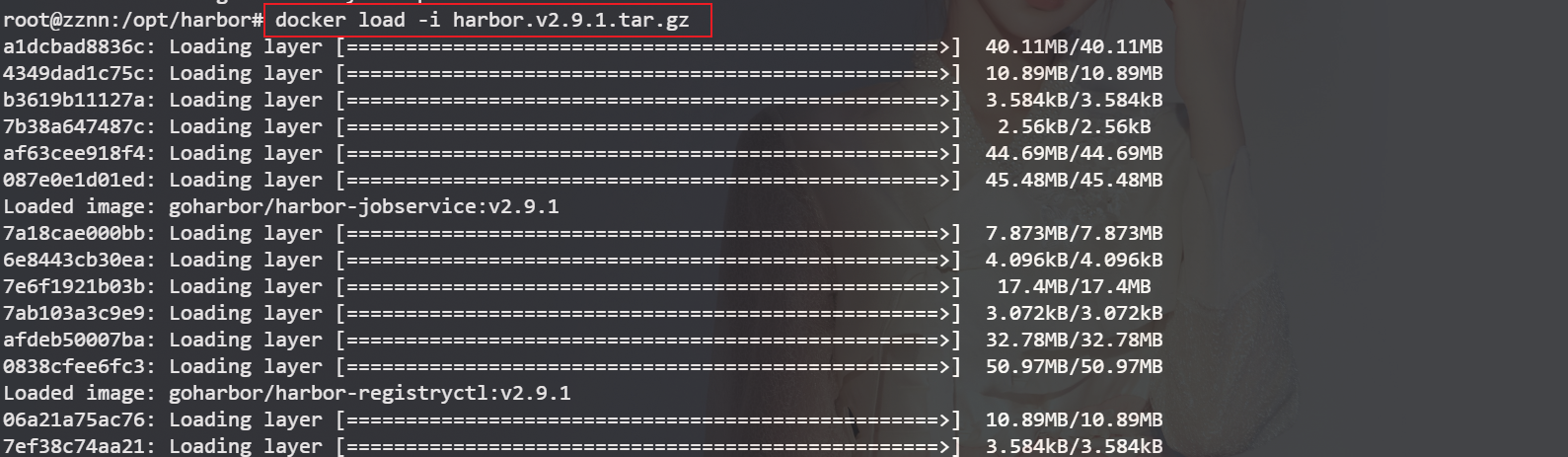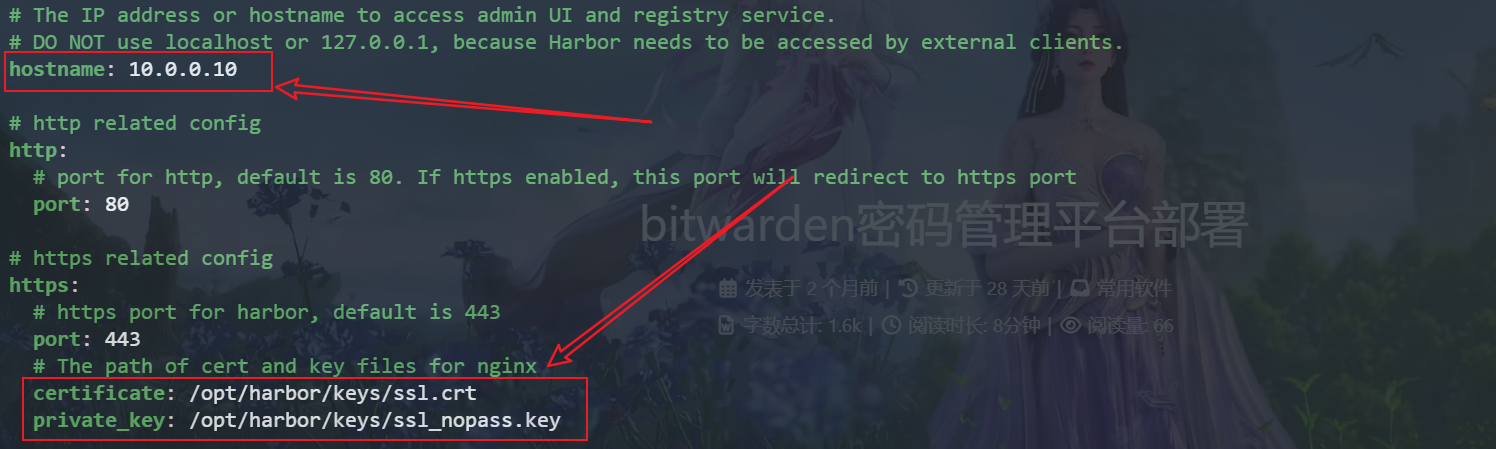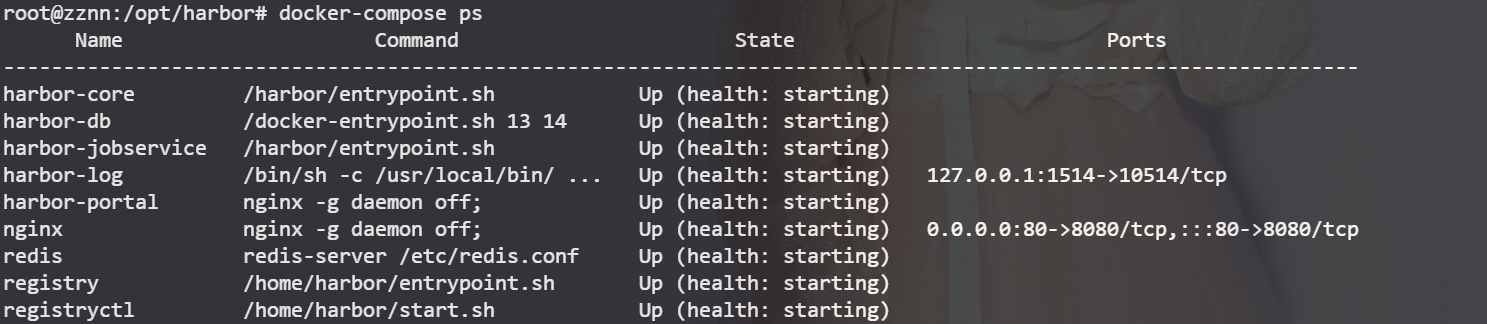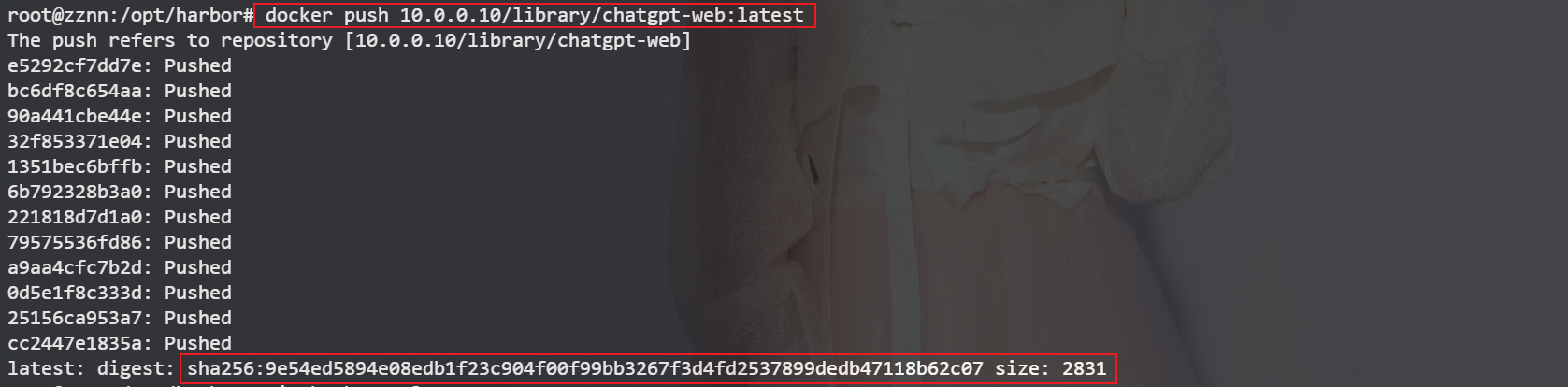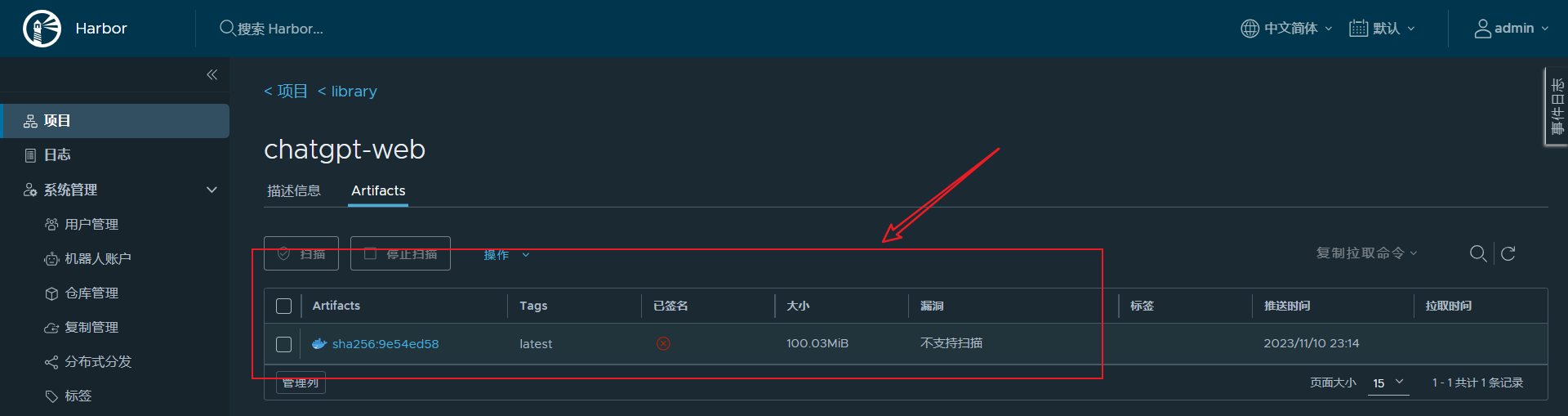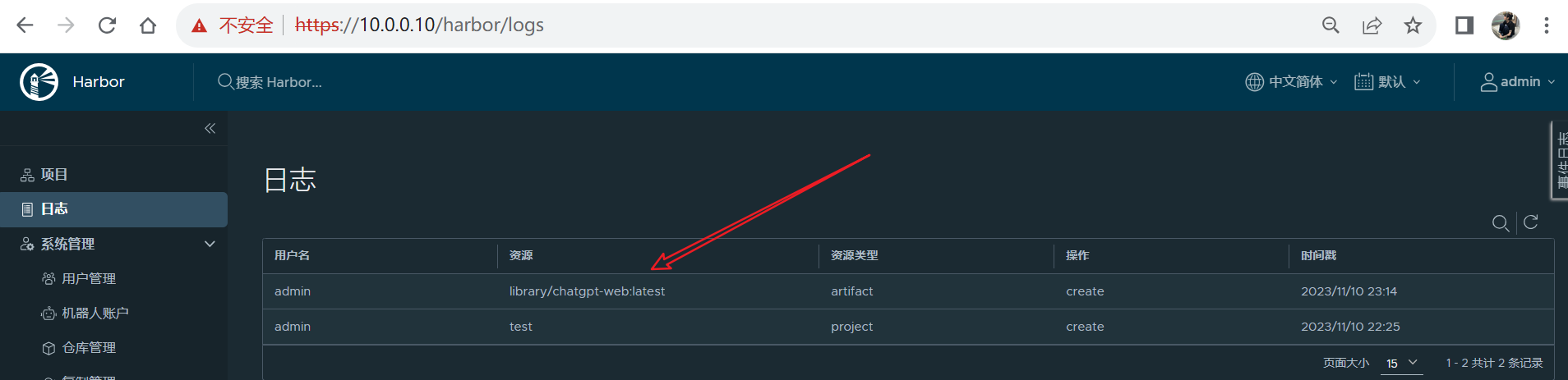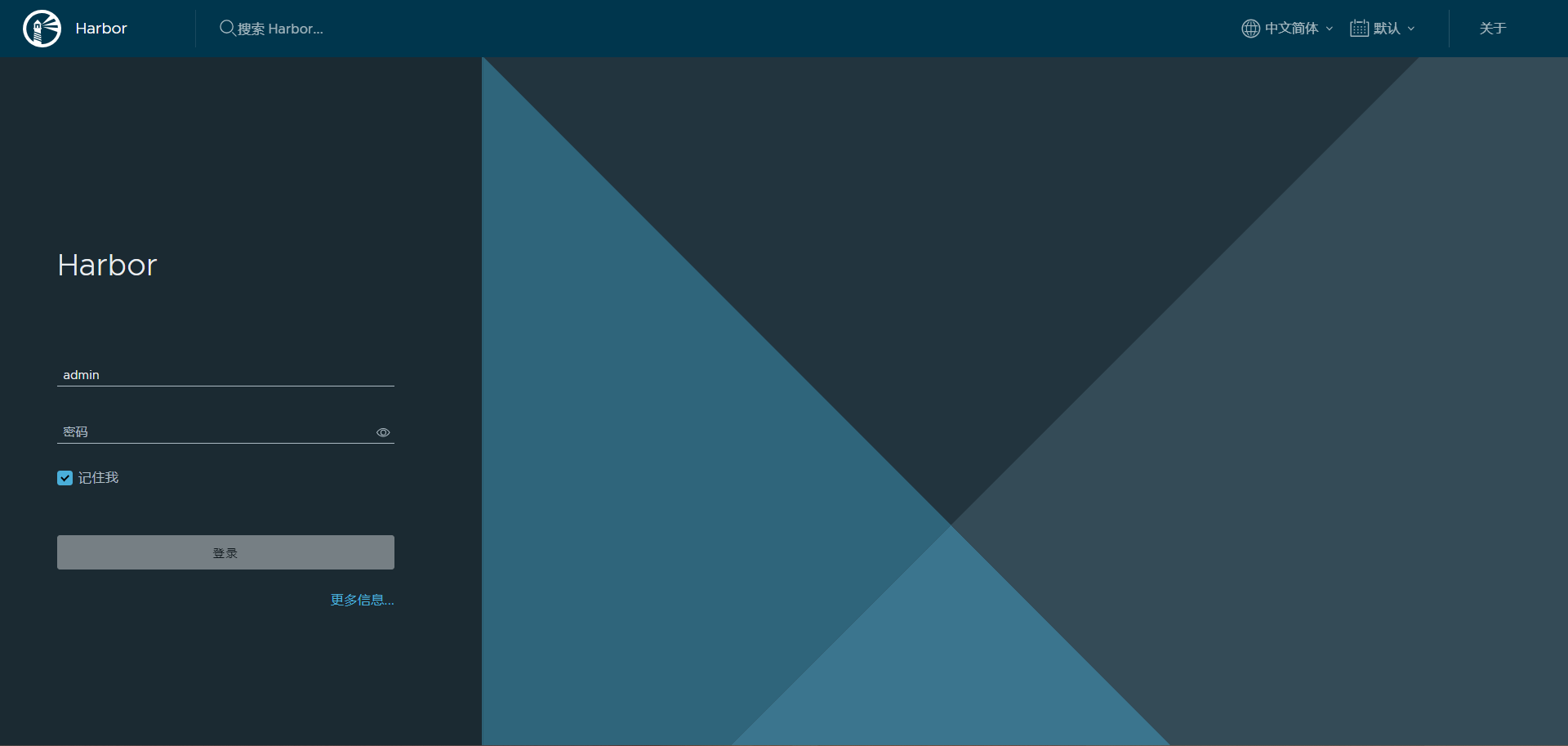docker方式部署镜像管理平台harbor
docker方式部署镜像管理平台harbor
参考:
- https://github.com/goharbor/harbor/releases (
harbor下载地址) - 或阿里云盘
- https://zhuanlan.zhihu.com/p/638376379 (主要参考地址)
- https://blog.csdn.net/weixin_43458965/article/details/128988604
一. 下载安装包后解压 加载docker镜像
NOTE: 此处解压到opt目录
1.下载解压
1 | # 下载 |
4.加载镜像
1 | # cd到项目目录 |
二. 配置及安装
1.配置
- 证书获取方式 购买
- 自建 传送门
1 | # 配置harbor.yml |
2.安装 执行./prepare && ./install.sh命令
1 | # cd到项目目录 |
三. 测试使用harbor
1.编辑 /etc/docker/daemon.json,并重启docker
1 | # 编辑配置 |
2. 设置hosts
1 | # 设置hosts |
3.修改镜像tag
1 | # 修改镜像tag |
4.推送镜像到harbor仓库
1 | # 推送 |
推送成功:
四. 效果(访问:http:10.0.0.10密码admin/Harbor12345)
教程结束。
本博客所有文章除特别声明外,均采用 CC BY-NC-SA 4.0 许可协议。转载请注明来自 ZzNnWn!
评论