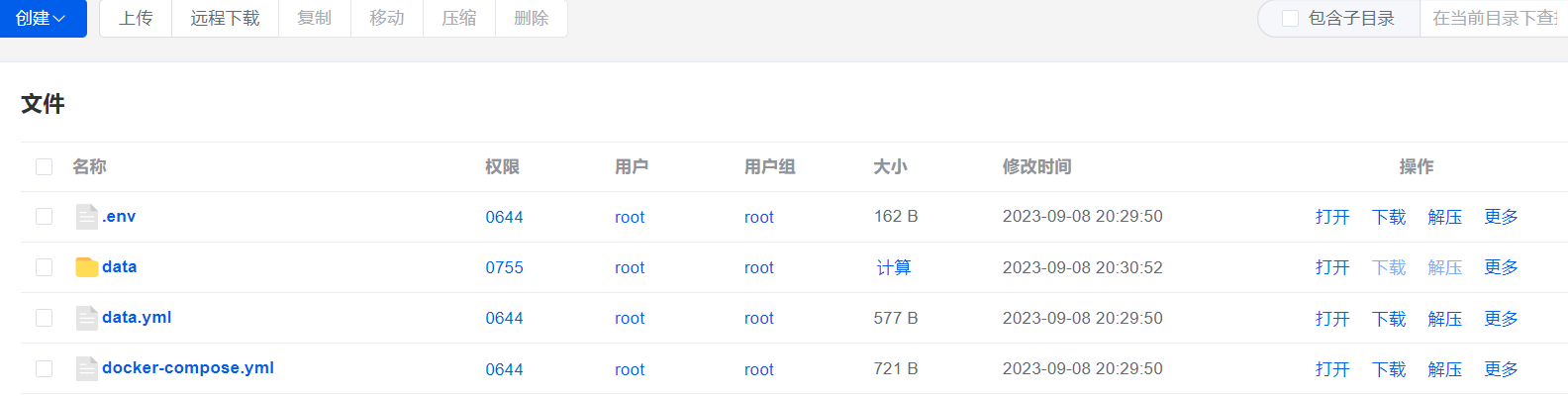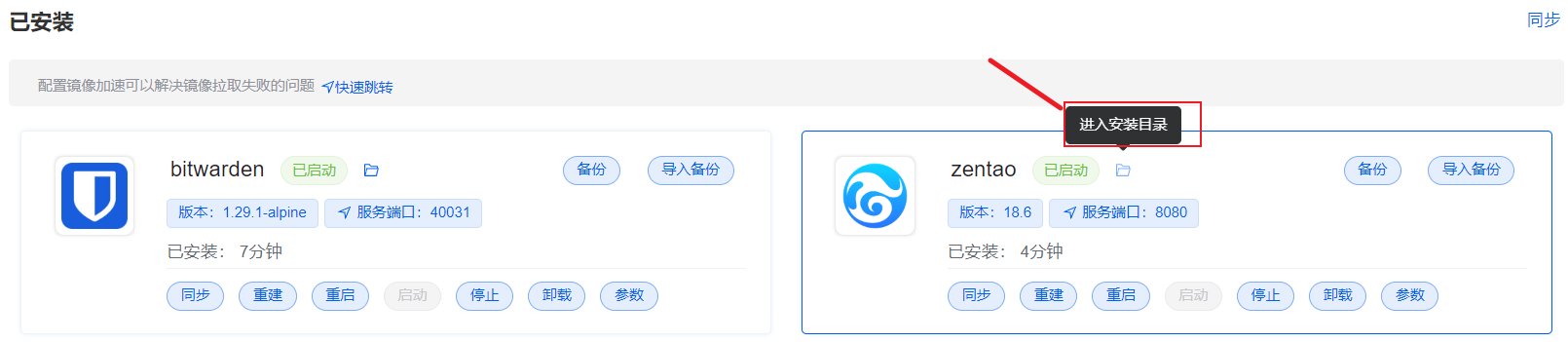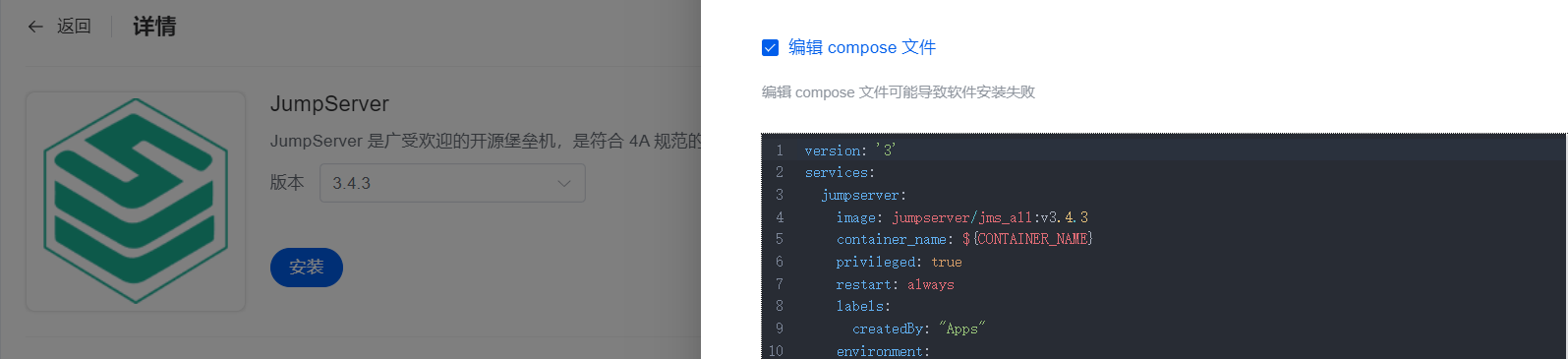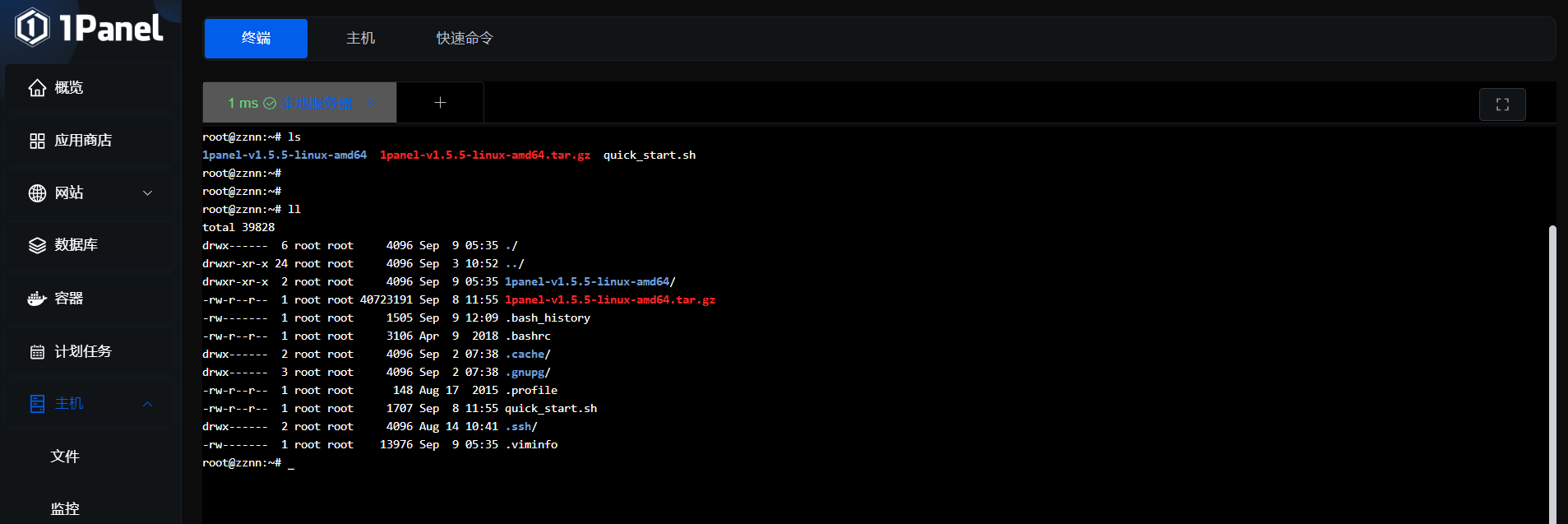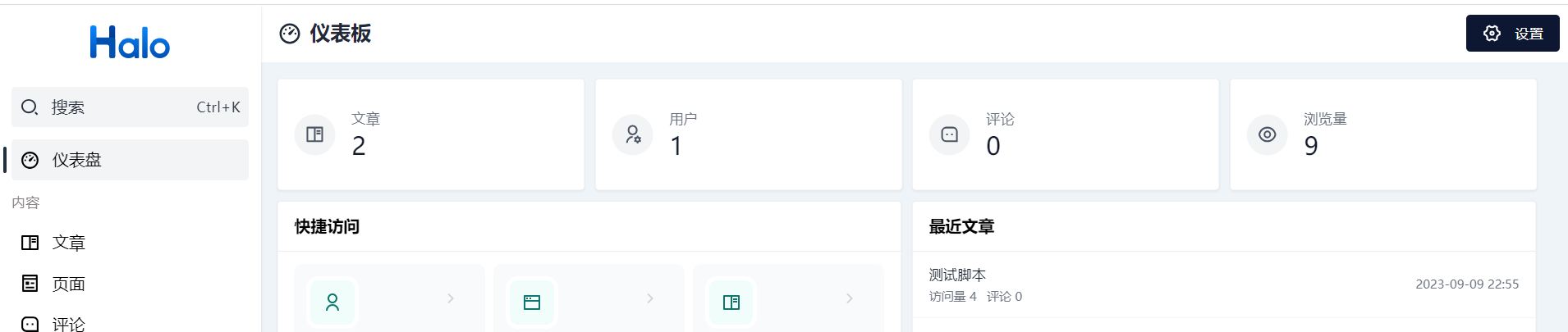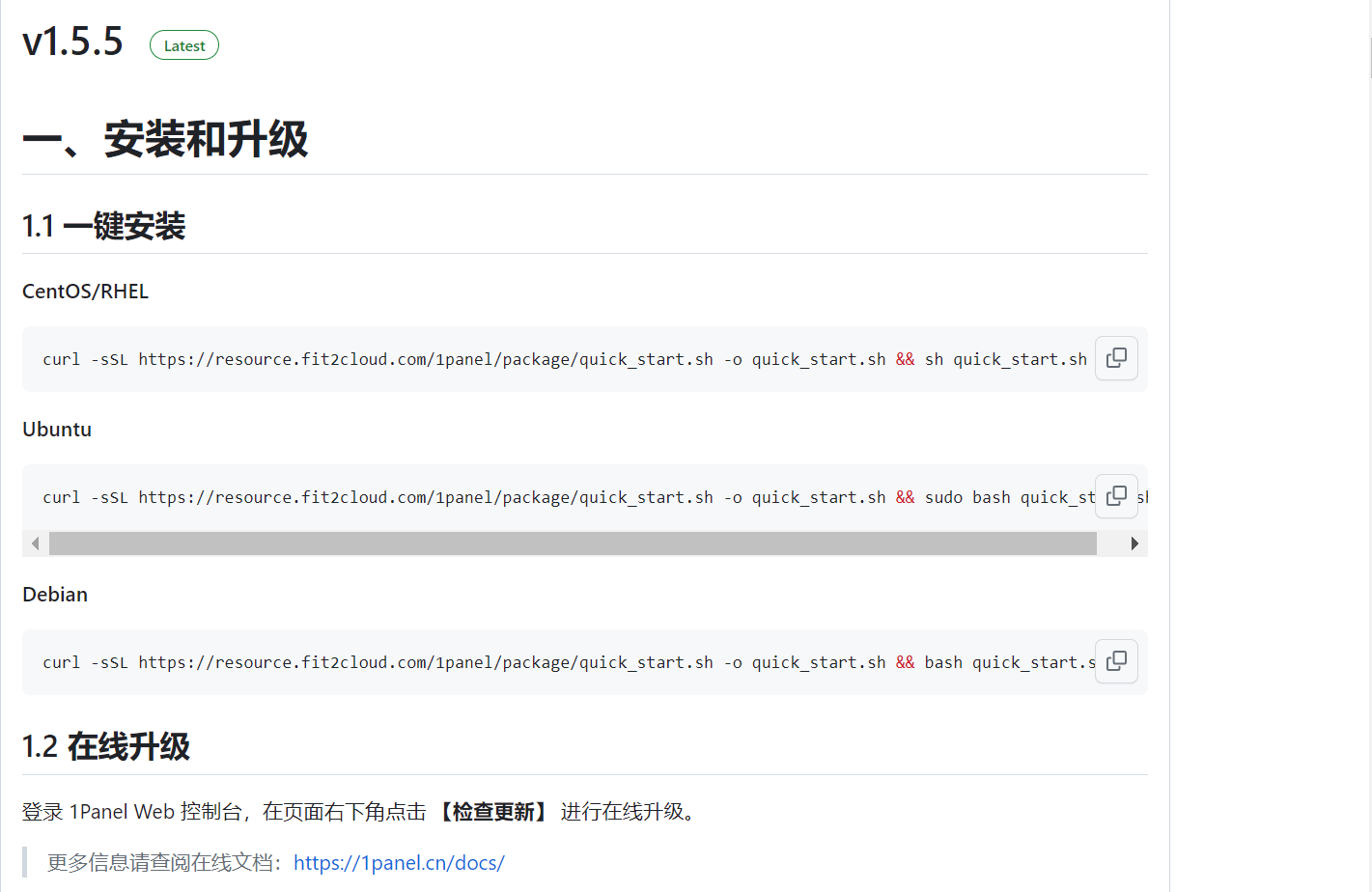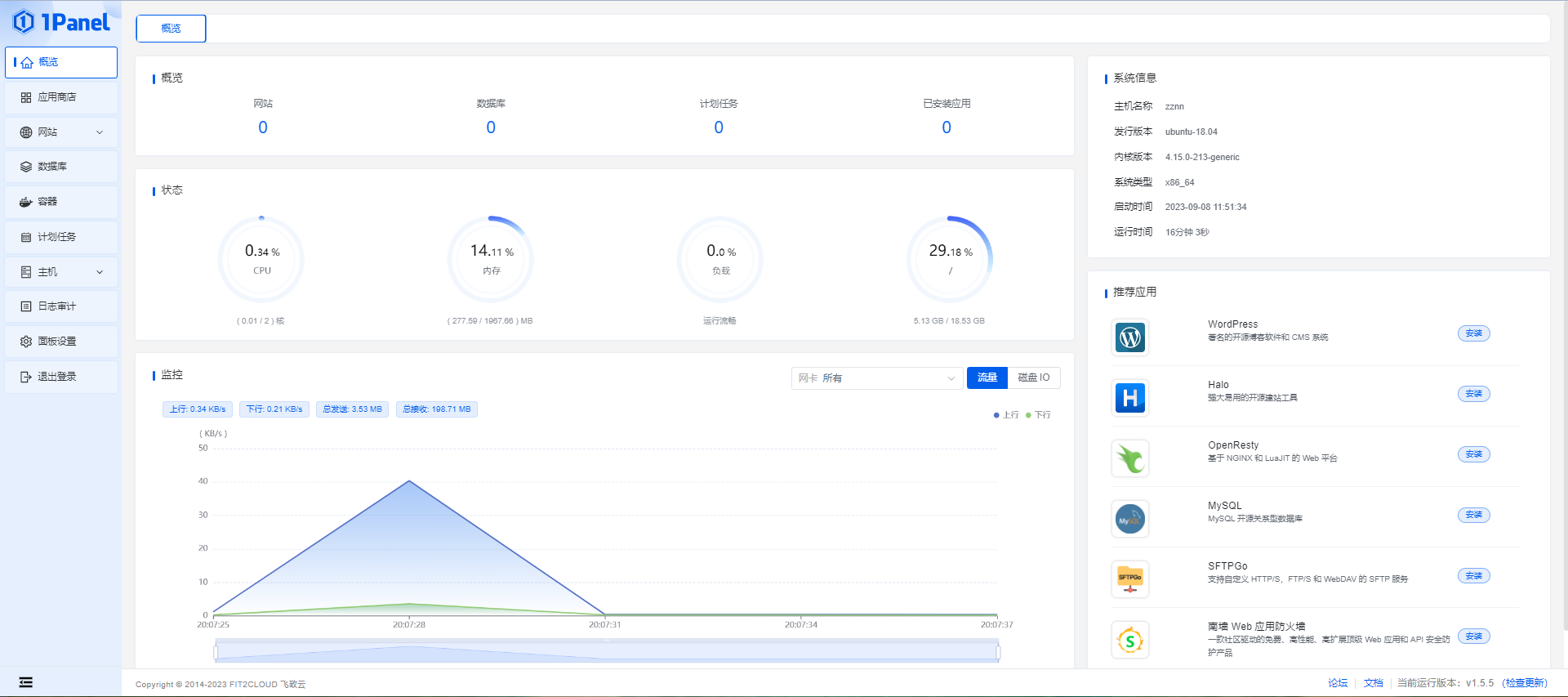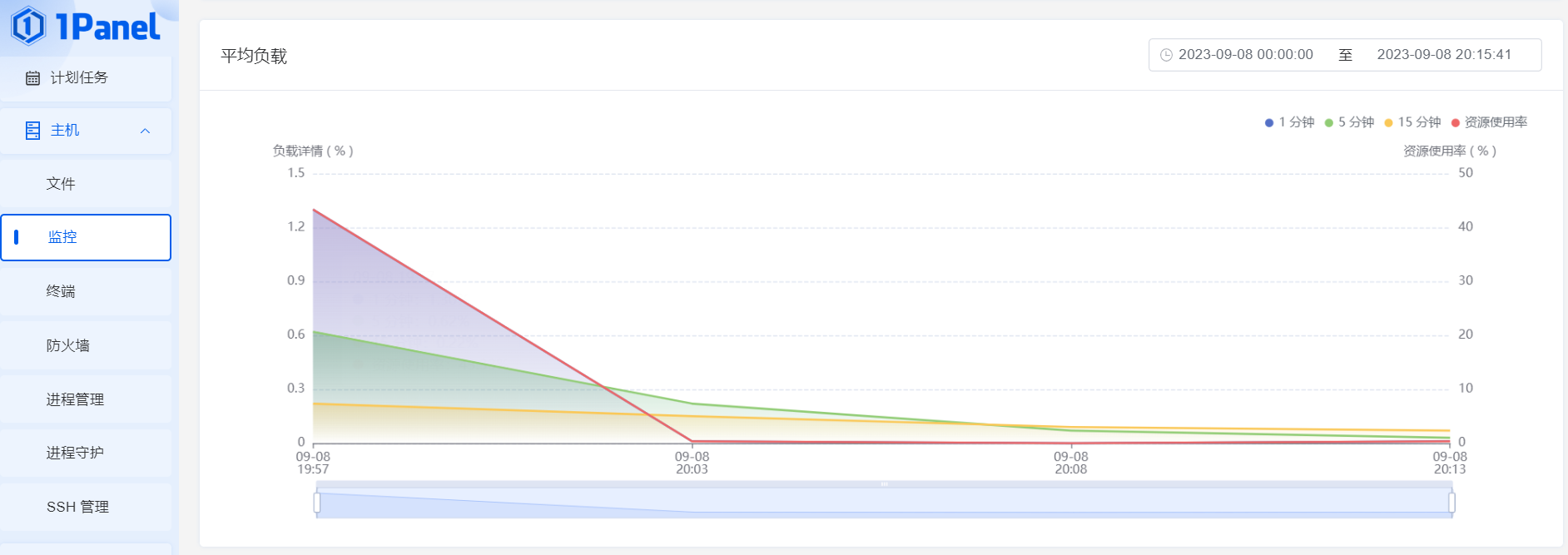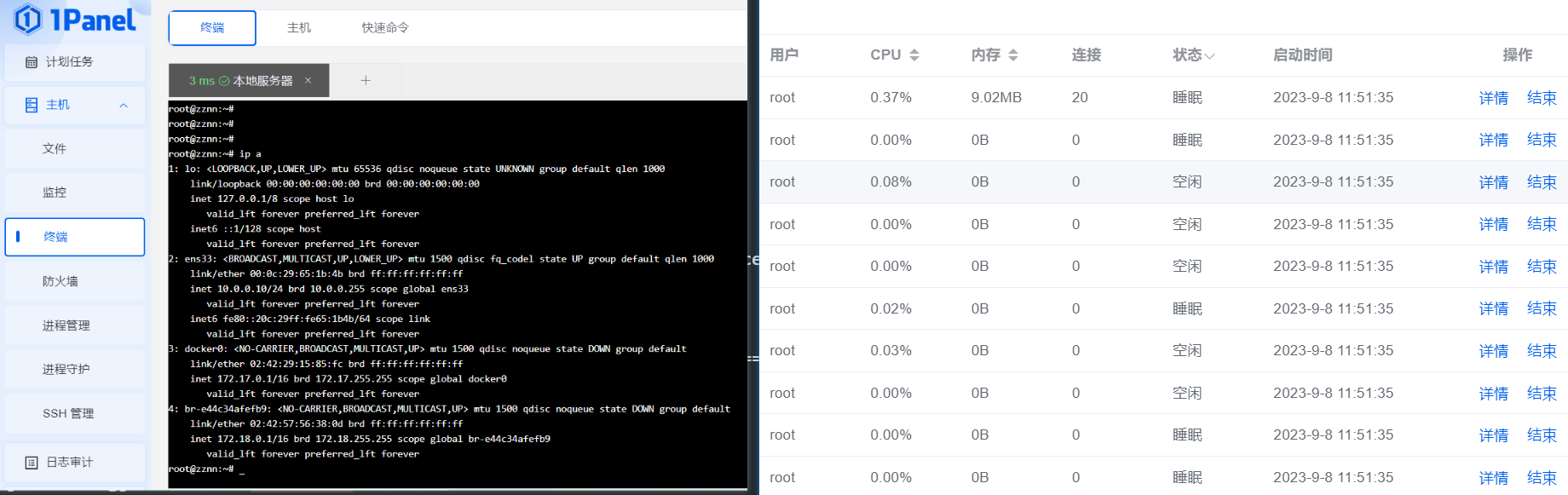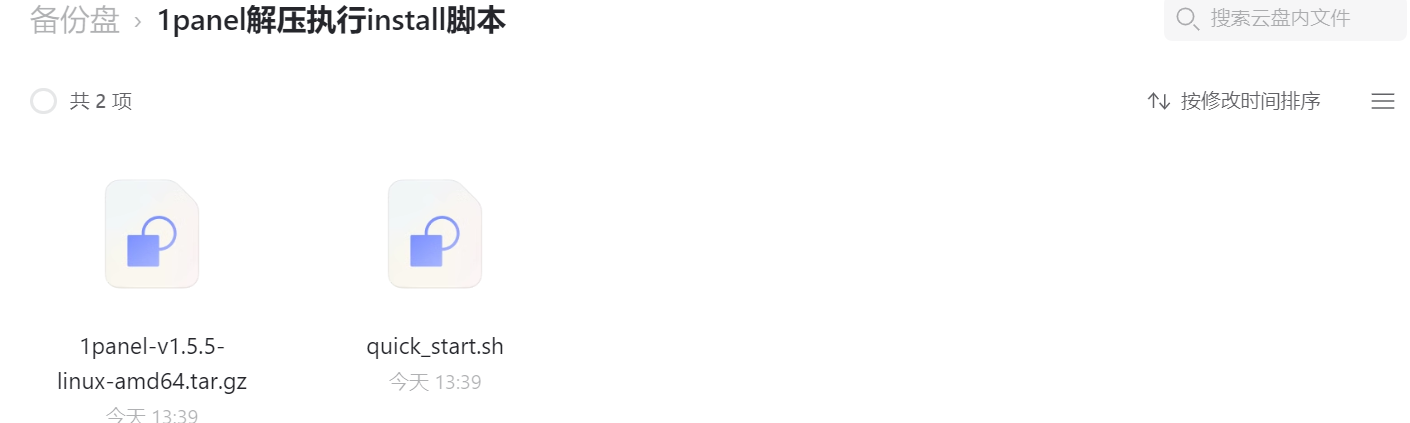1Panel-Linux服务器运维管理面板参考:
https://fit2cloud.com/ https://github.com/1Panel-dev/1Panel/releases (项目托管地址)https://mp.weixin.qq.com/s/tZUQIiKu1DXBBbDpU1qJkw (1Panel系统)
前言:
系统集成无数开源软件是一个非常优秀的开源软件 同时该公司开源产品很多,对开源社区做过很多贡献,是一家值得尊敬的公司。 商店处使用docker-compose容器化部署部署时可查看部署目录docker-compose.yml文件比如下方禅道等例子
堡垒机:
halo开源博客系统:
一. 安装和升级 1.1.一键安装CentOS/RHEL
1 2 curl -sSL https://resource.fit2cloud.com/1panel/package/quick_start.sh -o quick_start.sh && sh quick_start.sh
Ubuntu
1 2 curl -sSL https://resource.fit2cloud.com/1panel/package/quick_start.sh -o quick_start.sh && sudo bash quick_start.sh
Debian
1 2 curl -sSL https://resource.fit2cloud.com/1panel/package/quick_start.sh -o quick_start.sh && bash quick_start.sh
1.2 在线升级登录 1Panel Web 控制台,在页面右下角点击 【检查更新】 进行在线升级。
更多信息请查阅在线文档:https://1panel.cn/docs/
二. 更新日志 2.1. 功能优化2.2.问题修复1 2 3 4 5 6 7 8 9 10 11 12 13 14 15 16 17 18 19 20 21 22 23 24 25 26 27 28 29 30 31 32 33 34 35 36 37 38 39 40 41 42 43 44 45 46 47 48 49 50 51 52 53 54 55 56 57 58 59 60 61 62 63 64 65 66 67 68 69 70 71 72 73 74 75 76 77 78 79 80 81 82 83 84 85 86 87 88 89 90 91 92 93 94 95 96 97 98 99 100 101 102 103 104 105 106 107 108 109 110 111 112 113 114 115 116 117 root@zznn:~ 开始下载 1Panel v1.5.5 版本在线安装包 安装包下载地址: https://resource.fit2cloud.com/1panel/package/stable/v1.5.5/release/1panel-v1.5.5-linux-amd64.tar.gz % Total % Received % Xferd Average Speed Time Time Time Current Dload Upload Total Spent Left Speed 100 38.8M 100 38.8M 0 0 10.4M 0 0:00:03 0:00:03 --:--:-- 10.4M 1panel-v1.5.5-linux-amd64/1panel.service 1panel-v1.5.5-linux-amd64/1pctl 1panel-v1.5.5-linux-amd64/LICENSE 1panel-v1.5.5-linux-amd64/README.md 1panel-v1.5.5-linux-amd64/install.sh 1panel-v1.5.5-linux-amd64/1panel ██╗ ██████╗ █████╗ ███╗ ██╗███████╗██╗ ███║ ██╔══██╗██╔══██╗████╗ ██║██╔════╝██║ ╚██║ ██████╔╝███████║██╔██╗ ██║█████╗ ██║ ██║ ██╔═══╝ ██╔══██║██║╚██╗██║██╔══╝ ██║ ██║ ██║ ██║ ██║██║ ╚████║███████╗███████╗ ╚═╝ ╚═╝ ╚═╝ ╚═╝╚═╝ ╚═══╝╚══════╝╚══════╝ [1Panel Log]: ======================= 开始安装 ======================= 设置 1Panel 安装目录(默认为/opt): [1Panel Log]: 您选择的安装路径为 /opt [1Panel Log]: ... 在线安装 docker + sh -c apt-get update -qq >/dev/null + sh -c DEBIAN_FRONTEND=noninteractive apt-get install -y -qq apt-transport-https ca-certificates curl >/dev/null + sh -c install -m 0755 -d /etc/apt/keyrings + sh -c curl -fsSL "https://mirrors.aliyun.com/docker-ce/linux/ubuntu/gpg" | gpg --dearmor --yes -o /etc/apt/keyrings/docker.gpg + sh -c chmod a+r /etc/apt/keyrings/docker.gpg + sh -c echo "deb [arch=amd64 signed-by=/etc/apt/keyrings/docker.gpg] https://mirrors.aliyun.com/docker-ce/linux/ubuntu bionic stable" > /etc/apt/sources.list.d/docker.list + sh -c apt-get update -qq >/dev/null + sh -c DEBIAN_FRONTEND=noninteractive apt-get install -y -qq docker-ce docker-ce-cli containerd.io docker-compose-plugin docker-ce-rootless-extras docker-buildx-plugin >/dev/null + sh -c docker version Client: Docker Engine - Community Version: 24.0.2 API version: 1.43 Go version: go1.20.4 Git commit: cb74dfc Built: Thu May 25 21:52:13 2023 OS/Arch: linux/amd64 Context: default Server: Docker Engine - Community Engine: Version: 24.0.2 API version: 1.43 (minimum version 1.12) Go version: go1.20.4 Git commit: 659604f Built: Thu May 25 21:52:13 2023 OS/Arch: linux/amd64 Experimental: false containerd: Version: 1.6.21 GitCommit: 3dce8eb055cbb6872793272b4f20ed16117344f8 runc: Version: 1.1.7 GitCommit: v1.1.7-0-g860f061 docker-init: Version: 0.19.0 GitCommit: de40ad0 ================================================================================ To run Docker as a non-privileged user, consider setting up the Docker daemon in rootless mode for your user: dockerd-rootless-setuptool.sh install Visit https://docs.docker.com/go/rootless/ to learn about rootless mode. To run the Docker daemon as a fully privileged service, but granting non-root users access, refer to https://docs.docker.com/go/daemon-access/WARNING: Access to the remote API on a privileged Docker daemon is equivalent to root access on the host. Refer to the 'Docker daemon attack surface' documentation for details: https://docs.docker.com/go/attack-surface/ ================================================================================ [1Panel Log]: ... 启动 docker Synchronizing state of docker.service with SysV service script with /lib/systemd/systemd-sysv-install. Executing: /lib/systemd/systemd-sysv-install enable docker [1Panel Log]: docker 安装成功 [1Panel Log]: ... 在线安装 docker-compose % Total % Received % Xferd Average Speed Time Time Time Current Dload Upload Total Spent Left Speed 100 45.4M 100 45.4M 0 0 10.3M 0 0:00:04 0:00:04 --:--:-- 10.9M [1Panel Log]: docker-compose 安装成功 设置 1Panel 端口(默认为13621): [1Panel Log]: 您设置的端口为:13621 [1Panel Log]: 防火墙开放 13621 端口 Rules updated Rules updated (v6) Firewall not enabled (skipping reload) 设置 1Panel 用户名称(默认为d70d6fc2e5): [1Panel Log]: 您设置的用户名称为:d70d6fc2e5 设置 1Panel 用户密码(默认为2c2a32a98d): [1Panel Log]: 配置 1Panel Service Created symlink /etc/systemd/system/multi-user.target.wants/1panel.service → /etc/systemd/system/1panel.service. [1Panel Log]: 启动 1Panel 服务 [1Panel Log]: 1Panel 服务启动成功! [1Panel Log]: [1Panel Log]: =================感谢您的耐心等待,安装已经完成================== [1Panel Log]: [1Panel Log]: 请用浏览器访问面板: [1Panel Log]: 面板地址: http://$LOCAL_IP :13621/bf5d1505db [1Panel Log]: 用户名称: d70d6fc2e5 [1Panel Log]: 用户密码: 2c2a32a98d [1Panel Log]: [1Panel Log]: 项目官网: https://1panel.cn [1Panel Log]: 项目文档: https://1panel.cn/docs [1Panel Log]: 代码仓库: https://github.com/1Panel-dev/1Panel [1Panel Log]: [1Panel Log]: 如果使用的是云服务器,请至安全组开放 13621 端口 [1Panel Log]: [1Panel Log]: ================================================================
截图:
三. 效果
四. 扩展 源码文件已保存至gegewu阿里云盘
教程结束。