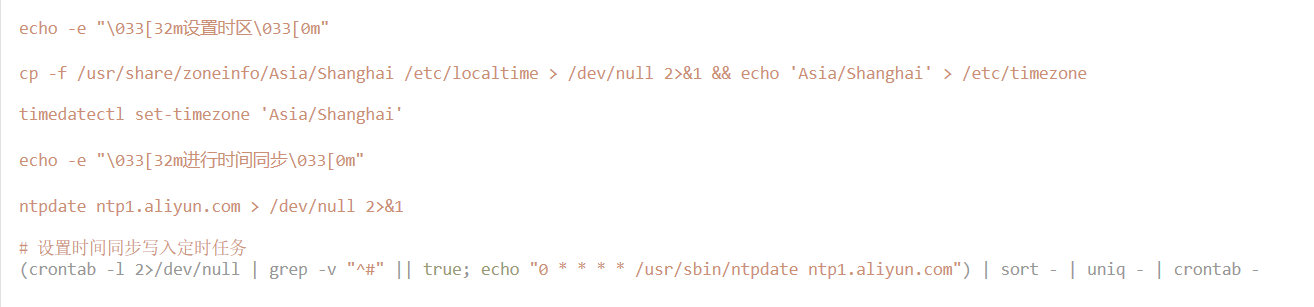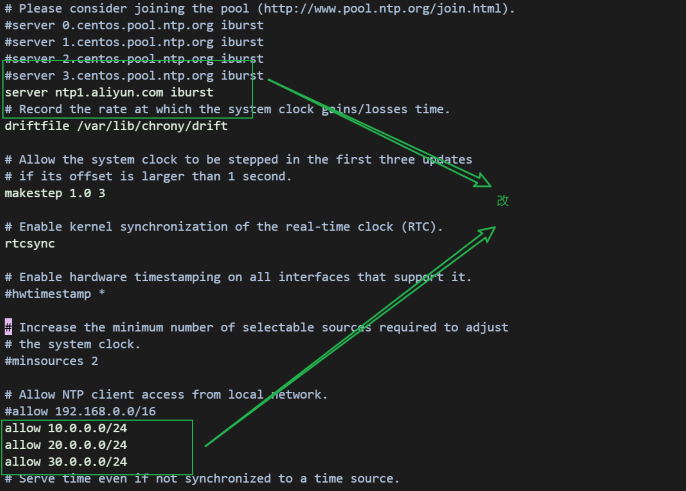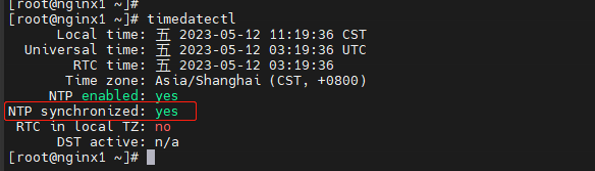ubuntu centos使用chrony ntpdate两种方式设置时间同步
ubuntu centos使用chrony ntpdate两种方式设置时间同步
一. 统一时区 安装软件 ( ubuntu与centos通用 )
若使用chrony同步时间则框内只执行更改时区即可 使用ntpdate则全部执行
1 | # 安装软件( centos ubuntu ) |
二. chrony同步时间服务端配置 ( 可出外网设置和外网时间同步 )
1 | # 安装 chrony,默认已安装 |
三. 客户端 ( 内网地址配置和服务端时间同步 )
1 | #、统一时区,在所有节点上执行 |
验证概览:
systemctl restart chronyd
立即同步
chronyc -a makestep
查看状态
chronyc sources -v
四. 扩展ntp方式
1 | # .ntpdate方式 |
效果:
本博客所有文章除特别声明外,均采用 CC BY-NC-SA 4.0 许可协议。转载请注明来自 ZzNnWn!
评论